top of page

Features
Exceptional Quality
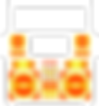
RETRO FABRICATION
Crafted from durable aluminum, ensuring longevity and resilience.
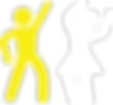
THE EXPERIENCE
Make everyones night with DJ Entertainment, Tunes or Karaoke.
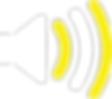
800W SPEAKER SYSTEM
Premium Sound Quality
with Bluetooth (Caters for 80-120 people)
INTERACTIVITY
Touch Screen Enabled Using Spotify or Selecting Karaoke Songs.
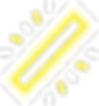
SOUND ACTIVATED LED SYSTEM
Sound Activated LED Display System
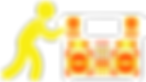
PORTABILITY
Easy to move from Event to Event.
Slide Channel
bottom of page









